Managing a small business is no small feat, and keeping track of your finances can feel overwhelming at times. However, a well-structured small business income and expenses spreadsheet can make a huge difference. It helps you stay organised, make informed decisions, and ultimately maximise your profits. In this article, we’ll explore how to set up and maintain your spreadsheet for 2025, ensuring you have the tools you need to succeed.
Key Takeaways
- A small business income and expenses spreadsheet is vital for tracking your financial health.
- Regularly updating your spreadsheet helps you stay on top of your finances and avoid surprises.
- Choosing between Google Sheets and Excel depends on your specific business needs and preferences.
- Include essential categories in your spreadsheet to ensure comprehensive tracking of income and expenses.
- Utilising visual reports from your spreadsheet can aid in identifying trends and making future financial forecasts.
Understanding The Importance Of A Small Business Income And Expenses Spreadsheet

Benefits Of Tracking Income And Expenses
Okay, so why bother with an income and expenses spreadsheet anyway? Well, for starters, it’s like having a clear view of where your money is coming from and, more importantly, where it’s going. It’s not just about knowing if you’re making a profit; it’s about understanding how you’re making that profit. Here’s a few things you get:
- Spotting Trends: You can see patterns in your spending and earning. Are your marketing costs actually paying off? Is there a particular time of year when sales dip? The spreadsheet will show you.
- Budgeting Better: When you know exactly what your expenses are, you can create a realistic budget. No more guessing or overspending.
- Tax Time Made Easy: Come tax time, you’ll have all your financial information neatly organised. No more scrambling for receipts or trying to remember what you spent on what.
How It Affects Financial Decision Making
A well-maintained spreadsheet can be a game-changer when it comes to making smart financial decisions. Instead of relying on gut feelings, you can use real data to guide your choices. Thinking about hiring a new employee? Check your spreadsheet to see if you can actually afford it. Considering a new marketing campaign? Look at your past results to see what worked and what didn’t. It’s all about making informed decisions based on facts, not guesses.
Common Mistakes To Avoid
Look, everyone makes mistakes, but some spreadsheet errors can really hurt your business. Here are a few to watch out for:
- Not Updating Regularly: If you only update your spreadsheet once a month (or even less!), it’s not going to be very useful. Make it a habit to update it at least once a week, or even daily if you can.
- Inaccurate Data Entry: This one’s obvious, but it’s worth repeating. Double-check your numbers before you enter them. A simple typo can throw off your entire analysis.
- Using the Wrong Formulas: Spreadsheets are powerful, but they’re only as good as the formulas you use. Make sure you understand how the formulas work and that you’re using the right ones for your needs.
Keeping on top of your finances is super important. It’s not just about making money; it’s about managing it properly. A good spreadsheet can help you do that, but only if you use it right. So, take the time to set it up properly, update it regularly, and use the data to make smart decisions. Your business will thank you for it.
Choosing The Right Spreadsheet For Your Business Needs

Choosing the right spreadsheet software is a big decision for your small business. It’s not just about picking the first one you see; it’s about finding a tool that fits your specific needs and helps you manage your finances effectively. Let’s have a look at some options.
Comparing Google Sheets And Excel
When it comes to spreadsheets, Google Sheets and Microsoft Excel are the two big players. Google Sheets is great if you need something free, easy to use, and collaborative. It’s accessible from anywhere with an internet connection, making it perfect for teams working remotely. Excel, on the other hand, offers more advanced features and powerful data analysis tools. It’s ideal for detailed financial tracking and complex calculations. Here’s a quick comparison:
| Feature | Google Sheets | Excel |
|---|---|---|
| Cost | Free | Paid (part of Microsoft 365) |
| Collaboration | Excellent, real-time | Good, but requires OneDrive or SharePoint |
| Data Analysis | Basic | Advanced |
| Offline Access | Limited | Full |
| Ease of Use | Very User-friendly | Steeper learning curve |
Features To Look For In A Spreadsheet
When choosing a spreadsheet, consider these features:
- Customisation: Can you tailor the spreadsheet to your specific business needs? Look for templates that you can modify.
- Formulas and Functions: Does it have the formulas you need for calculations, like SUM, AVERAGE, and IF statements?
- Data Visualisation: Can you create charts and graphs to easily see trends in your data?
- Collaboration: Can multiple users access and edit the spreadsheet at the same time?
- Integration: Does it integrate with other financial tools you use, like accounting software?
Choosing the right features will save you time and effort in the long run. Think about what you need now and what you might need as your business grows. A budget calculator can also be a great tool to integrate with your spreadsheet for better financial management.
Customisation Options For Your Spreadsheet
One of the best things about spreadsheets is how customisable they are. You can set them up exactly how you want, to track the specific income and expenses that matter to your business. Here are some customisation options:
- Create custom categories: Don’t just stick to the default categories. Add categories that are relevant to your business, like "Marketing Expenses" or "Equipment Repairs".
- Use conditional formatting: Highlight cells based on certain criteria. For example, highlight expenses that are over budget in red.
- Create custom formulas: Write your own formulas to calculate specific metrics, like profit margins or return on investment.
Spreadsheets are a cost-effective alternative to expensive accounting software, especially when you’re just starting out. They help you stay organised and in control of your finances without breaking the bank.
Setting Up Your Small Business Income And Expenses Spreadsheet
Essential Categories To Include
Okay, so you’re ready to build your income and expenses spreadsheet. Awesome! First things first, you need to decide what categories to include. This is where you tailor the spreadsheet to your business. Don’t just copy some generic template; think about what makes your business unique. Here are some must-haves:
- Income: Sales, services, interest, etc. Break it down! If you sell different products, list them separately. This helps you see what’s actually making money.
- Cost of Goods Sold (COGS): Only if you sell physical products. This is what it costs you to make the thing you sell. Materials, direct labour, etc.
- Operating Expenses: Rent, utilities, salaries, marketing, software subscriptions – the stuff that keeps the lights on. Again, be specific. "Marketing" is too broad. Is it Facebook ads? Google Ads? Flyers?
- Other Expenses: Interest payments, depreciation, one-off costs. Basically, anything that doesn’t fit neatly into the other categories.
It’s better to have too many categories than too few. You can always consolidate later, but it’s hard to break down data that wasn’t recorded properly in the first place.
Tips For Accurate Data Entry
Garbage in, garbage out, right? If your data entry is sloppy, your spreadsheet is useless. Here’s how to keep things accurate:
- Be Consistent: Use the same naming conventions every time. Don’t switch between "Advertising" and "Ads".
- Record Everything: Even small expenses add up. Get a system for tracking everything. I use a little notebook and then enter it all at the end of the week.
- Reconcile Regularly: Compare your spreadsheet to your bank statements and credit card statements. Find any discrepancies and fix them immediately.
How To Use Formulas For Calculations
Spreadsheets are powerful because of formulas. You don’t need to be a maths whiz, but knowing a few basics will save you a tonne of time. Let’s look at some budget summary formulas.
- SUM: Adds up a range of cells.
=SUM(A1:A10)adds up the values in cells A1 through A10. - SUBTRACT: Subtracts one cell from another.
=A1-B1subtracts the value in B1 from the value in A1. - MULTIPLY: Multiplies cells.
=A1*B1multiplies the value in A1 by the value in B1. - DIVIDE: Divides cells.
=A1/B1divides the value in A1 by the value in B1.
Here’s a simple example. Let’s say you want to calculate your gross profit. You’d have a cell for total income (A1) and a cell for cost of goods sold (B1). In cell C1, you’d enter the formula =A1-B1. Boom! Gross profit. Don’t be afraid to experiment with formulas. There are heaps of tutorials online if you get stuck. Also, consider using a small business spreadsheet to help you get started.
Best Practises For Maintaining Your Spreadsheet
It’s easy to set up a spreadsheet and start tracking your income and expenses, but keeping it useful over the long haul requires some effort. Think of it like your car – you can’t just drive it and never service it, right? Your spreadsheet needs regular attention to stay in top shape. Consistent maintenance will ensure your data remains accurate and insightful.
Regular Updates And Reviews
Don’t let your spreadsheet become a digital dust collector! Make it a habit to update it regularly. Set aside a specific time each week or month to enter new data and review existing entries. This way, you’ll catch any errors early and avoid a massive data entry headache later on. I usually do mine on Friday afternoons, so it’s fresh in my mind before the weekend. Consider using cashback programmes to save money on purchases.
- Schedule regular updates: Block out time in your calendar.
- Review entries: Double-check for accuracy.
- Reconcile with bank statements: Ensure everything matches up.
Organising Data For Clarity
Imagine trying to find a specific book in a library where all the books are just piled randomly. That’s what a poorly organised spreadsheet feels like! Use clear and consistent formatting, labels, and categories to make your data easy to understand at a glance. Colour-coding can also be a lifesaver. For example, you could use green for income, red for expenses, and yellow for pending items. Think about using small business spreadsheet templates to help you get started.
- Use consistent formatting: Stick to one style for dates, numbers, and text.
- Create clear labels: Name your columns and rows descriptively.
- Use colour-coding: Highlight important data or categories.
Backup Strategies To Prevent Data Loss
Losing your spreadsheet data can be a nightmare. Imagine all that hard work gone in an instant! Protect yourself by implementing a robust backup strategy. Cloud storage services like Google Drive or Dropbox are great options, as they automatically back up your files. You can also create manual backups by saving copies of your spreadsheet to an external hard drive or USB stick. It’s better to be safe than sorry!
- Use cloud storage: Automatically back up your spreadsheet to the cloud.
- Create manual backups: Save copies to an external drive or USB stick.
- Test your backups: Make sure you can actually restore your data from the backup.
It’s a good idea to keep multiple backups in different locations. That way, if one backup fails or gets damaged, you’ll still have another copy to rely on. I once lost a whole year’s worth of data because I only had one backup, and it got corrupted. Lesson learned!
Utilising Your Spreadsheet For Financial Analysis
Your income and expenses spreadsheet isn’t just for data entry; it’s a powerful tool for understanding your business’s financial health. By using the data you’ve diligently collected, you can spot trends, make informed decisions, and plan for the future. Let’s explore how to turn those numbers into actionable insights.
Identifying Trends In Income And Expenses
Spotting trends is all about looking at your data over time. Are your expenses steadily increasing? Is your income fluctuating seasonally? Identifying these patterns is the first step towards understanding the ‘why’ behind your business’s performance. For example, you might notice a spike in marketing expenses during certain months, which correlates with increased sales. Or perhaps you see that certain suppliers are consistently more expensive than others. This kind of analysis helps you make smarter choices about where to allocate resources and how to manage costs. You can use the spreadsheet to track day to day finances and see where your money is going.
Here’s a simple way to track trends:
- Calculate Monthly Totals: Use formulas to sum up income and expenses for each month.
- Create a Summary Table: Consolidate monthly totals into a separate table for easy comparison.
- Look for Patterns: Identify any consistent increases, decreases, or seasonal variations.
Creating Visual Reports And Charts
Numbers can be hard to digest, but visualisations make it easier to understand complex data. Charts and graphs can quickly highlight trends and patterns that might be missed when looking at raw numbers. Most spreadsheet programmes offer a variety of charting options, such as line graphs, bar charts, and pie charts. For example, a line graph can show how your income has changed over the past year, while a pie chart can illustrate the proportion of expenses allocated to different categories. Consider using a budget summary to get a clear picture of your financial health.
Here’s how to create effective visual reports:
- Choose the Right Chart Type: Select a chart that best represents the data you want to visualise. Line graphs are great for trends, bar charts for comparisons, and pie charts for proportions.
- Keep it Simple: Avoid cluttering your charts with too much information. Focus on the key data points you want to highlight.
- Label Everything Clearly: Make sure your charts have clear titles, axis labels, and legends so that anyone can understand them at a glance.
Visual reports are a great way to communicate financial information to stakeholders who may not be familiar with spreadsheets. They can also help you quickly identify areas where your business is performing well or needs improvement.
Using Data For Future Forecasting
Once you’ve identified trends and created visual reports, you can use this information to forecast future income and expenses. Forecasting involves using historical data to predict what might happen in the future. This can help you plan for potential cash flow shortages, identify opportunities for growth, and make informed investment decisions. For example, if you know that your sales typically increase during the holiday season, you can use this information to plan your inventory and staffing levels accordingly. You can also use forecasting to set realistic financial goals and track your progress towards achieving them. Consider using accounting spreadsheet templates to help with forecasting.
Here are some steps for effective forecasting:
- Gather Historical Data: Collect at least one to two years of income and expense data.
- Identify Key Drivers: Determine which factors have the biggest impact on your income and expenses (e.g., marketing spend, seasonal demand).
- Use Forecasting Techniques: Employ simple techniques like trend extrapolation or more advanced methods like regression analysis.
Integrating Your Spreadsheet With Other Financial Tools
Linking With Accounting Software
Most small businesses use a package like Xero, QuickBooks or MYOB to keep the books in check. You can set your spreadsheet to pull or push data so both places stay in sync. Or even pair your sheet with a money saving binder for personal budgets and savings goals.
Here’s how you might link up:
- Export a CSV from your software and drop it into the sheet.
- Use a built-in connector (many packages have one) to update invoices or expenses automatically.
- Schedule a nightly import so your spreadsheet shows fresh numbers each morning.
Using APIs For Data Synchronisation
APIs let you send bits of info between apps without fuss. They need a bit of set-up, but once they run, you barely have to think about it.
Common uses include:
- Fetching bank transactions every day.
- Pushing approved expense claims straight into the sheet.
- Pulling sales orders or invoices from your online store.
| API Type | What It Does |
|---|---|
| Bank Feed API | Grabs transactions automatically |
| Expense Claim API | Sends staff claims to your spreadsheet |
| Invoicing API | Imports client invoices in real time |
Benefits Of Automation In Financial Tracking
Automation trims out a lot of the busy work. It saves time and cuts down on human slips, so your numbers are more reliable.
Once you’ve got a flow running, you’ll see where money comes and goes without clicking through ten menus each week.
Key perks:
- Faster updates – your sheet can stay current without your input.
- Fewer entry errors – no more mis-typed figures.
- Instant reports – pull charts or summaries at a moment’s notice.
- Better cash flow glimpses – spot dips or spikes sooner.
Maintaining these links might feel odd at first, but after a couple of tweaks you’ll wonder how you ever coped doing it all by hand.
Common Challenges And Solutions In Spreadsheet Management
Dealing With Data Overload
Okay, so you’ve got this awesome spreadsheet, but it’s quickly turning into a monster. Too much data can make it slow and hard to read. The key is to keep it lean and mean. Here’s how:
- Summarise Regularly: Don’t let rows and rows of transactions pile up. Create summary sheets or pivot tables to condense the info. Think monthly or quarterly summaries.
- Archive Old Data: Once a financial year is done, archive that data into a separate file. You can always refer back to it, but it won’t clog up your current spreadsheet.
- Use Philtres: Get good at using philtres to view only the data you need at that moment. It’s like putting blinkers on a horse – focus, focus, focus.
Data overload is a common problem, but with a bit of discipline, you can keep your spreadsheets manageable. It’s all about being proactive and not letting things get out of hand.
Ensuring Data Accuracy
Rubbish in, rubbish out, right? Accuracy is paramount. Here’s how to minimise errors:
- Double-Check Everything: Obvious, but crucial. Especially when entering numbers. A misplaced decimal point can cause havoc.
- Use Data Validation: Set up data validation rules to restrict what can be entered in certain cells. For example, if you have a column for "State", use a dropdown list with the valid Australian states. This prevents typos like "VICCC".
- Regular Audits: Schedule regular audits of your spreadsheet. Compare your spreadsheet data with bank statements and other records to catch any discrepancies early. Think of it as a financial health check.
Managing Multiple Users And Permissions
Collaboration is great, but you need to control who can do what. Here’s how to manage multiple users effectively:
- Use Cloud-Based Spreadsheets: Google Sheets or Excel Online are your friends here. They allow for real-time collaboration and granular permission settings.
- Set Permissions Carefully: Decide who needs editing access and who only needs viewing access. Don’t give everyone full control unless they absolutely need it.
- Version Control: Keep track of changes. Most cloud-based spreadsheets have version history, so you can revert to an earlier version if something goes wrong. It’s like having a "undo" button for your entire spreadsheet.
Consider using budgeting apps to streamline your financial tracking and reduce manual data entry.
Wrapping It Up
In conclusion, keeping track of your income and expenses doesn’t have to be a hassle. With the right spreadsheet, you can simplify your financial management and make informed decisions for your business. Whether you opt for Google Sheets or Excel, these templates can help you stay organised and focused on what really matters—growing your profits. So, take the time to set up your spreadsheet, and you’ll find it pays off in the long run. Remember, a little planning goes a long way in ensuring your business thrives in 2025 and beyond.
Frequently Asked Questions
Why should I track my income and expenses?
Keeping track of your income and expenses helps you understand your business’s financial health. It shows where your money comes from and where it goes, which is important for making good decisions.
What is the best tool for creating a spreadsheet?
Both Google Sheets and Microsoft Excel are great options. Google Sheets is free and easy to use, while Excel has more advanced features for detailed tracking.
How can I set up my income and expenses spreadsheet?
Start by including categories like sales, costs, and profits. Make sure to enter your data accurately and use formulas to calculate totals automatically.
How often should I update my spreadsheet?
It’s best to update your spreadsheet regularly, like weekly or monthly. This helps you stay on top of your finances and make timely decisions.
Can I use my spreadsheet for future planning?
Yes! By looking at past trends in your income and expenses, you can make better predictions about your future finances and set realistic goals.
What if I have too much data to manage?
If you feel overwhelmed, try organising your data into smaller sections or using philtres in your spreadsheet. This can help you focus on what’s most important.
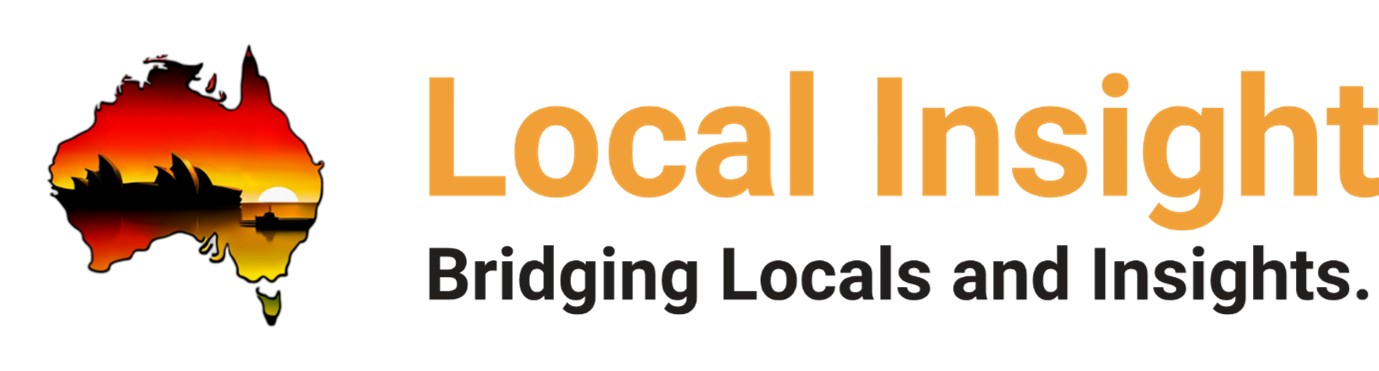
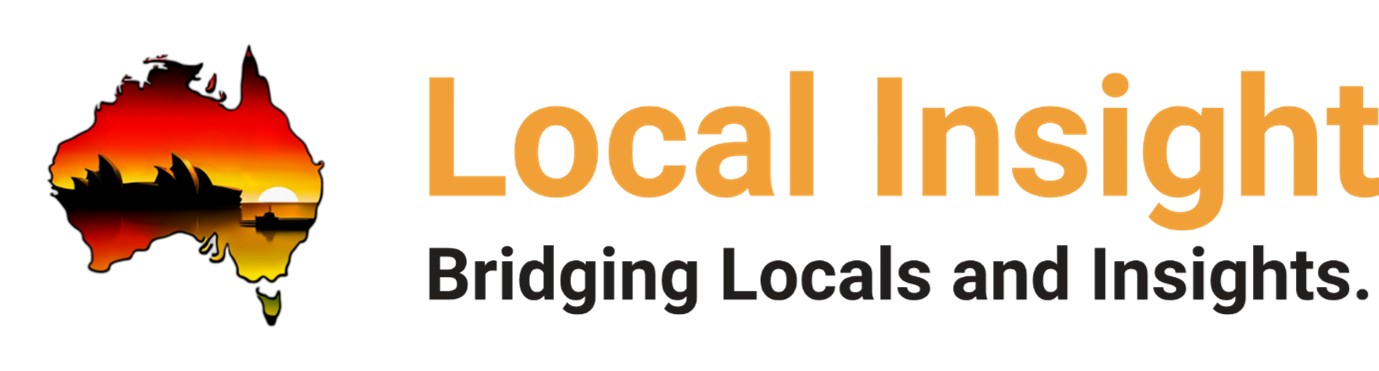







[…] already got one (maybe for Gmail or YouTube), you’re set! If not, head over to the Google Account creation page and sign up. It’s pretty straightforward – just follow the prompts and provide the info […]
[…] manage budgets, track your progress, and identify areas where you can save money. A well-structured budget spreadsheet can also […]